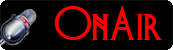Scenario.
There are times you get tired of using your so call high-speed computer, just because its great performance turns out to operate very poor as time goes on.
This situation usually asks for RAM upgrade before it can get better, and start performing well again.
Now there's an alternative, and a smart way of improving the performance of your system without upgrading its RAM on a must. The solution is simply, ReadyBoost.
[ReadyBoost was first Integrated in Windows Vista]
What Is ReadyBoost?
ReadyBoost is a disk cache component integrated in Windows operating systems since the release of windows vista by Microsoft. It provides a very smart way of boosting the performance of operating systems using devices such as a USB memory stick, SD card, Compact Flash, Flash Memory or a portable flash mass storage system.
Basic Requirements, Capabilities, And Devices.
It's highly recommended to comply with the following requirements, prior using any media for ReadyBoost.
- The free space of the device to be used for ReadyBoost shouldn't be less than 256 MB.
- The accessibility of the device shouldn't exceed 1 ms.
- The device's speed must be capable of reading in 2.5 MB/s for 4 KB random reads spread uniformly across the entire device.
- And must be able to write in 1.75 MB/s speeds for 512 KB random writes spread uniformly across the device.
- The device should conform to USB 2.0 or greater.
- ReadyBoost will not work with an mp3 device because the feature sees it as a media player than a storage device.
- The amount of flash memory acceleration for ReadyBoost can be from 100 to 300 percent of the amount of random access memory [RAM] in your computer.
- Windows 7 allows up to eight devices with 32 GB on each storage device adding up to the limit of 256 GB maximum memory.
- At least 512 MB Random Access Memory [RAM] is required on a system using Window Vista to use ReadyBoost.
- ReadyBoost's System performance can be monitored using Windows Performance Monitor. Just type [perfmon.msc] at the command prompt and hit Enter to bring up the Windows Performance Monitor dialog.
Now, we are going to study how to configure and apply ReadyBoost on a USB memory stick to a Windows Vista computer that has only 512 MB RAM [The least RAM required for Vista is 512 MB] . Usually the less the RAM the more significant the performance will be.
See Illustration below.
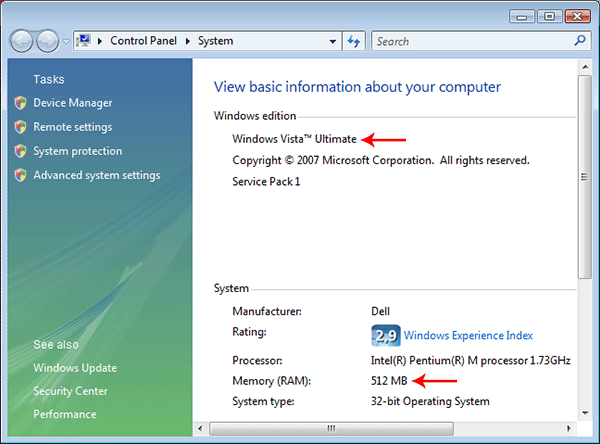
How To Apply ReadyBoost Using USB Memory Stick.
AutoPlay Activate ReadyBoost.
Plug the USB memory stick into the appropriate slot, watch the AutoPlay dialog box open, and then click on the line that says Speed Up My System.

If the AutoPlay dialog box did not open, worried not. Go to the Control Panel of your system, double-click on the AutoPlay Icon, and select the checkbox that says Use AutoPlay for all media and devices, click the Save button below it, close all windows, remove the USB memory stick and insert it again, then AutoPlay will start, click on Speed Up My System and continue to configuration or manually activate ReadyBoost.
Manually Activate ReadyBoost.
If AutoPlay refuse to start, fret not, 'cause you can manually activate ReadyBoost in a few steps.
Just make sure your USB memory stick is still plugged into your system, and double-click the Computer Icon on your desktop, or go to Start and select Computer to open the system explorer.
Right-click on the device you want to use [USB Memory Stick] and in the context menu, click properties to open its dialog box.
See Illustration below.
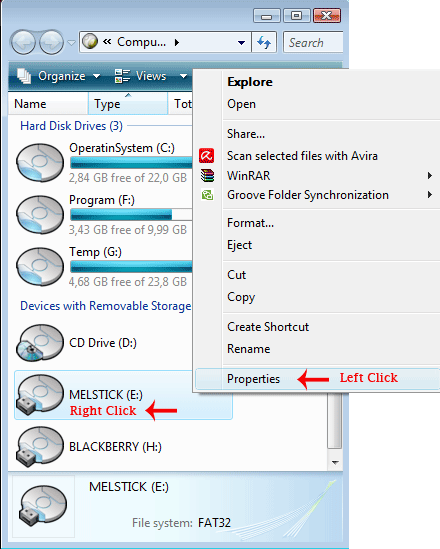
Configuring ReadyBoost [Activate | Deactivate].
- In the USB memory stick properties dialog box, select the ReadyBoost tab to start configuring how ReadyBoot will affect your system. Follow the illustration below.
- Select the radio button that says Use this device, specifying the USB memory stick for ReadyBoost.
- Note that your system automatically fixed the amount of space ideal for ReadyBoost, depending on the amount of RAM in your computer, you may add or reduce it. However, it will be advisable to leave it as is for optimal performance, if you exactly don't know why you should do that, Windows Recommends.
- When you are finished, click the apply and then OK buttons for the changes made to take effect. Restart your system and wait for ReadyBoost to create a cache of your overall system and RAM activities.
- To deactivate ReadyBoost from your system, make sure the USB memory stick is still inserted, and simply select the radio button that says; Do not use this device, click the apply and then OK buttons for the changes made to take effect. Restart your system and wait for ReadyBoost to deactivate. [It's recommended you format the USB memory stick before using it for other purpose].
FastLane Tip#1:
After configuring, applying and restarting your system, you can open the USB drive to see how ReadyBoost has created a complete cache inside.
Do not delete or use the space on your USB memory stick for any purpose, this is strictly reserved only for ReadyBoost.
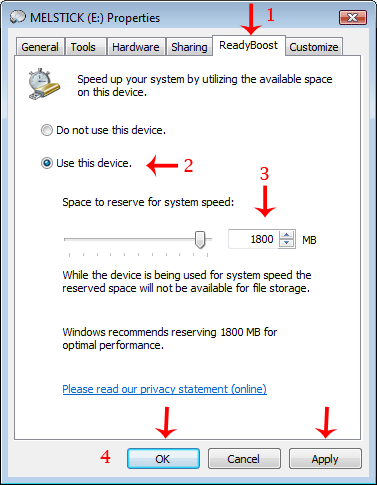
Experienced.
We used a 2GB USB memory stick for this tutorial because our system is equipped with 512 MB RAM. Multiplying 152 by 3 we landed at 1536 MB. And windows automatically rounded it up to 1800 MB for ReadyBoost.
It's significantly clear that our Tortoise system is now a Kangaroo, just can't believe our seeing!
Hope this tutorial is more clearly explained, understood, and will help you achieve a very good result.
Ready Boost Video Tutorial.
You may also try to customize pagefile, to another partition. Its also a method you could use boosting up the performance of your system.
Knowledge Base.
- Knowledge Base Home
- Solve PC blue screen problem
- Installing Hardware Driver
- Enable Win Desktop Icon Transparency.
- Convert FAT Hard-Disk To NTFS
- Customize A PageFile
- Speed Up System With ReadyBoost
- Redirect System deafult Temp Folder
- Learn how to build a computer
- Explaining UEFI, EFI, And BIOS.
- Enable Flip-3D Effect In Win 7
- Fix Windows User profile service error.
Top Articles.
- The Hottest Stuff. Burning Hot!
- How To Find Success In Business
- Free Website Creation Tutorials
- Free Blog Creation Tutorials
- Scripting Tutorials
- Adobe Trail Products And Tutorials
- Sony Creative Software Tutorials And Trails
- Entertainment Corner, More Music And Videos
- Explaining Bitmap And Vector Graphics
- Desktop Audio Recording Setup
- Audacity, A Robust Free Audio Recording Software
- Learn Digital Sound Recording And Editing.
- Learn How To Use FL-Studio Easily.
- Selective Youtube Web-Video Tutorials.
- Get The In-Depth Free SEO Training.
- Affiliate Marketing Tips And Tricks
- Ghana Oil Boom.
- File Synchronization Tool
- Get Free Templates For Your Website
- Download Absolute Free Software
- Visit Our Knowledge Base
Clicks4UrMind
Man will give you worldly powers, and make you feel on top of all, note this is temporally and could be redrawn at anytime sending you back to the ground floor of life. However, the Lord Almighty, the one and the only rightful ruler of the Universe, blesses everlastingly.

Knowledge is Power, but Power is not Knowledge. Wisdom is the truthful Power that identifies the Knowledge within the man. And only, I repeat 3x. Only the almighty God has the power to bless the man with his Wisdom forever.
To achieve the Lord's blessings, cease not praying daily, asking for his Wisdom, and you'll be blessed abundantly...
Advertise your business here
SPYERA PHONE

Spyera Phone version is software that you install on a smart phone to monitor everything happening on the phone. After installation, SPYERA secretly records events (sms, call history, phone book, location, emails, What's App messages, IM, Facebook Chat, Skype, See photos taken and many more...) that happen on the phone and delivers these information to a web account, where you can view these reports 24/7 from any Internet enabled computer or mobile phone. SPYERA also allows you to listen to the surroundings of the target mobile , listen to the phone conversation and to know the location of the device.
Please, Kindly Donate What You Can, Enabling Us Pay Hosting And Domain Costing, And Do More.