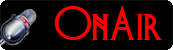Scenario.
In this tutorial you'll learn how to create a customized PageFile that will boost the performance of your system to its highest capability.
What Is A PageFile?
A PageFile is the portion of a hard-disk reserved to supports the Random Access Memory [RAM] in a computer when an operating system is installed. This is where the operating system stores the currently unused programs, and files activities for a quick access in the future. [PageFile is a virtual RAM]
What Is A Random Access Memory? [RAM]

A RAM is the first storage section on every computer. This is a physical hardware [Not the hard-disk] designed to store whatever the computer will need at a prompt automatically, improving the access time to frequently used programs, processes, and files.
The RAM storage is faster than a normal hard-disk, so the computer uses its storage to store all works before the manual storing onto a hard-disk.
When the RAM is full the system will then turn to use the reserved PageFile in the process of storing the currently unused activities on it, making more room for what is currently in use.
You may upgrade your system's RAM to improve its performances, [Always recommended]. However, a PageFile should also be there to support it. [At default a PageFile is always reserved on drive c:/]
Why Customize A PageFile?
Windows automatically creates a PageFile, and manage it on your system when you install the operating system. And this works fine. However, tests has proving some resistances in performances on this Windows method, grading a customized PageFiles with better performances.
Checkout the following:
- A Pagefile uses the empty contiguous space on your hard-disk for faster access.
- Therefore creating a separate partition for the PageFile will perform better than using a part of the same partition the operating system is residing on.
- A PageFile needs to be 200% of the size of the installed RAM, thus, 1GB RAM should be supported
with a maximum of 2GB contiguous hard-disk space.
- And again this means, customizing a PageFile with a fixed size will work better than allowing the system to think of the amount of space on your hard-disk it should assign to the PageFile.
What You Need To Know, Before You Start Customizing A PageFile.
- Note down the size of your cuurent RAM
- The size of the Partition you intend to use, shouldn't be less than three times the size of installed RAM
Create A Partition [What To Know].
Let's pretend the size of your RAM is 1GB and you want to create a cutomized PageFile to boost its perfomance.
You'll first create a partition not less than 2.5 GB. This partition should never contain anything, no matter what.
Now, because you need to assingn 200% of an empty contiguous space to the PageFile, you'll assign only 2GB to it leaving the rest 500MB free. [Read Why]
Route To The PageFile Customization Dialog.
Now, you'll click on the Start button of your operating system, right-click on Computer, and click on Properties to open the system panel. See illustration below.
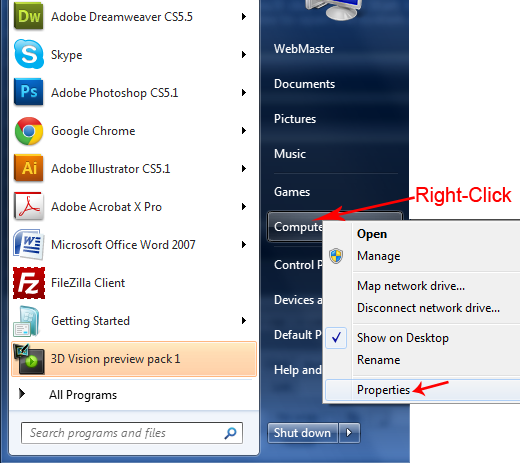
In the system panel, click the Advanced system setting below the Control Panel Home to open the system properties dialog box. See illustration below.
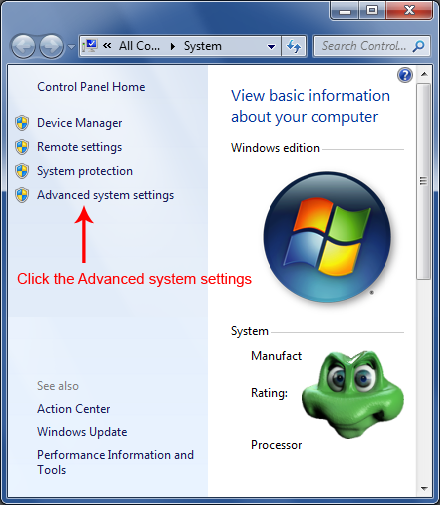
In the system properties dialog box, make sure the Advance tab is selected, and then click on the Settings button under Performance to open the Performance Options dialog box, and again make sure the Advance tab is selected here too.
Note, you may select one of the radio buttons reading Programs or Background resources to adjust best perfomance for your choice.
- Selecting Programs, you command your system to use PageFile strongly for application programs. [This is recommended seriously for programs that needs to RENDER a project].
- Selecting Background resources allows the system to use PageFile in prioritize of Background services like anti virus and so on.
Continue....
Now, click on the button that says Change..., under the Virtual memory column to open the Virtual memory dialog box. See the illustration below.
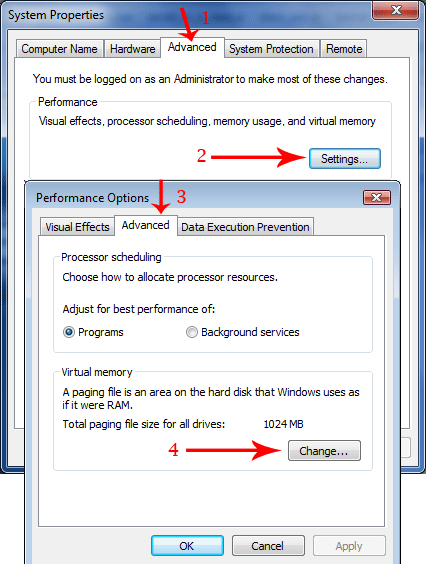
- In the Virtual memory dialog box you'll first deactivate the checkbox on the top, that says; Automatically manage paging file size for all drives.
- Under the Drive [Volume Label], you'll highlight the drive that your system use, managing PageFile, usually drive C: [System managed].
- You'll now select the radio button for Custom Size, enter into both the Initial size (MB) and Maximum size (MB) fields the value [0] and click the [SET] button on the right to apply value to C: a warning message will pop up, just click OK.
- And move forward to highlight the partition you created for the custom PageFile. Select the Cutom Size radio button again, and enter 2048 [2048 MB is exactly 2GB] into each of the Initial and Maximum (MB) fields, click the [SET] button to apply the new customed PageFile values and click on the OK button below for the changes made to take effect, at last click the OK buttons of the rest opened dialogs.
Make sure all windows are closed, restart your system, and your customized PageFile will be active.
FastLane Tip#1
The 500MB you left behind will take care that operating system won't see your PageFile partition as out of space. Otherwise the system will keep disturbing you with warnings to free space by deleting unwanted files.
However, the patition is a PageFile and its contents are visually not there but exist.
Customize Paging File In Windows 7.
You may also try ReadyBoost, it's another great option you can use on a flash drive.
Knowledge Base.
- Knowledge Base Home
- Solve PC blue screen problem
- Installing Hardware Driver
- Enable Win Desktop Icon Transparency.
- Convert FAT Hard-Disk To NTFS
- Customize A PageFile
- Speed Up System With ReadyBoost
- Redirect System deafult Temp Folder
- Learn how to build a computer
- Explaining UEFI, EFI, And BIOS.
- Enable Flip-3D Effect In Win 7
- Fix Windows User profile service error.
Top Articles.
- The Hottest Stuff. Burning Hot!
- How To Find Success In Business
- Free Website Creation Tutorials
- Free Blog Creation Tutorials
- Scripting Tutorials
- Adobe Trail Products And Tutorials
- Sony Creative Software Tutorials And Trails
- Entertainment Corner, More Music And Videos
- Explaining Bitmap And Vector Graphics
- Desktop Audio Recording Setup
- Audacity, A Robust Free Audio Recording Software
- Learn Digital Sound Recording And Editing.
- Learn How To Use FL-Studio Easily.
- Selective Youtube Web-Video Tutorials.
- Get The In-Depth Free SEO Training.
- Affiliate Marketing Tips And Tricks
- Ghana Oil Boom.
- File Synchronization Tool
- Get Free Templates For Your Website
- Download Absolute Free Software
- Visit Our Knowledge Base
Clicks4UrMind
Man will give you worldly powers, and make you feel on top of all, note this is temporally and could be redrawn at anytime sending you back to the ground floor of life. However, the Lord Almighty, the one and the only rightful ruler of the Universe, blesses everlastingly.

Knowledge is Power, but Power is not Knowledge. Wisdom is the truthful Power that identifies the Knowledge within the man. And only, I repeat 3x. Only the almighty God has the power to bless the man with his Wisdom forever.
To achieve the Lord's blessings, cease not praying daily, asking for his Wisdom, and you'll be blessed abundantly...
Advertise your business here
SPYERA PHONE

Spyera Phone version is software that you install on a smart phone to monitor everything happening on the phone. After installation, SPYERA secretly records events (sms, call history, phone book, location, emails, What's App messages, IM, Facebook Chat, Skype, See photos taken and many more...) that happen on the phone and delivers these information to a web account, where you can view these reports 24/7 from any Internet enabled computer or mobile phone. SPYERA also allows you to listen to the surroundings of the target mobile , listen to the phone conversation and to know the location of the device.
Please, Kindly Donate What You Can, Enabling Us Pay Hosting And Domain Costing, And Do More.